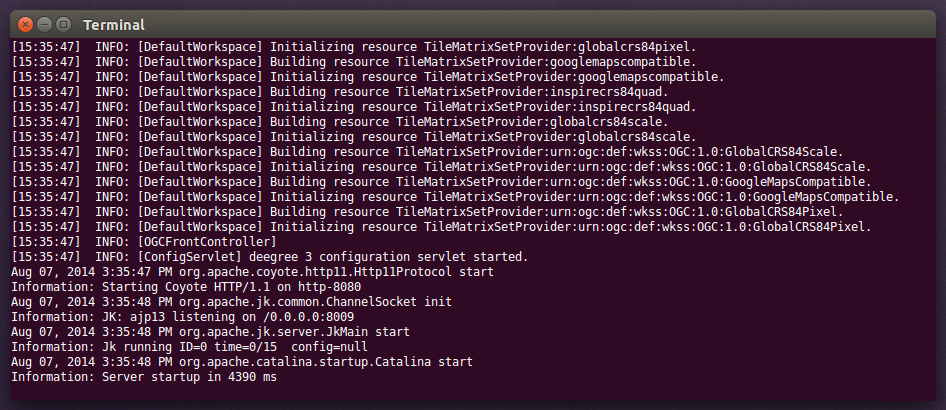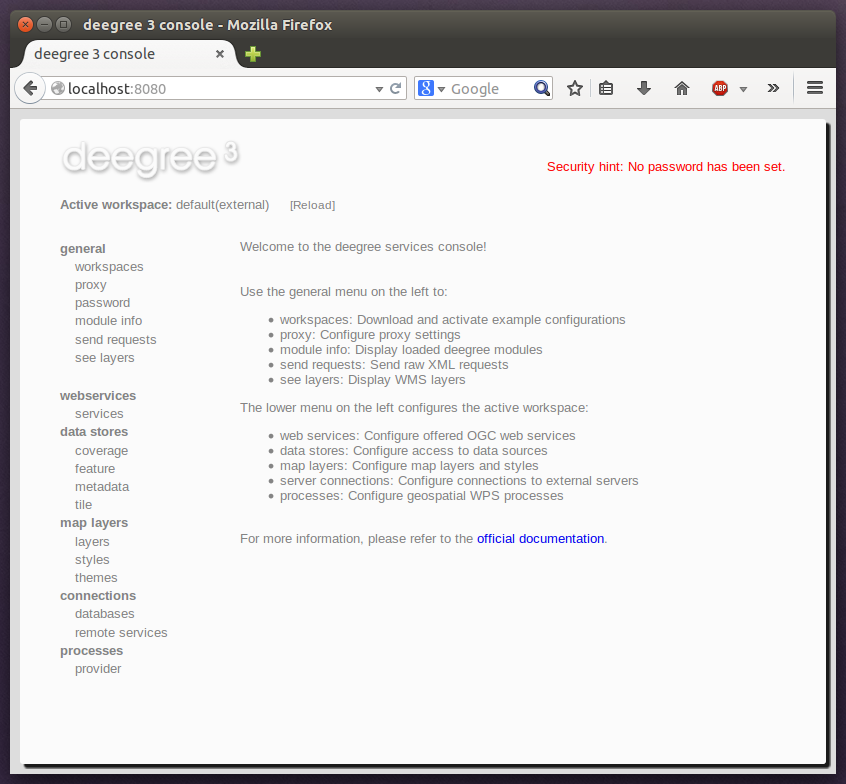2. Installation¶
2.1. System requirements¶
deegree webservices work on any platform with a compatible Java installation, including:
- Microsoft Windows
- Linux
- Mac OS X
- Solaris
Supported Java versions are Oracle Java 8 (JDK) <http://www.oracle.com/technetwork/java/javase/downloads/index.html> [1], OpenJDK version 8 (currently only available for Linux). Newer Java versions may work, but are not officially supported by the deegree development team.
2.2. Downloading¶
deegree webservices downloads are available on the deegree home page. You have the choice of two flavors:
- ZIP: Multi-operating system package bundled with Apache Tomcat
- WAR: Plain Java Web Archive for deployment in an existing servlet container [2]
Tip
If you are confused by the two options and unsure which version to pick, use the ZIP. Both variants contain exactly the same deegree software, they only differ in packaging.
2.3. Starting and stopping¶
In order to run the ZIP version, extract it into a directory of your choice. Afterwards, fire up the included start script for your operating system:
- Microsoft Windows: start-deegree-windows
- Linux/Solaris: start-deegree-linux.sh (when starting via a Desktop Environment such as Gnome, choose “Run in terminal”)
- Mac OS X: start-deegree-osx.cmd
You should now see a terminal window on your screen with a lot of log messages:
Tip
If you don’t see this terminal window, make sure that the java command is on the system path. You can verify this by entering java -version at the command prompt. Also ensure that JAVA_HOME system environment variable points to the correct installation directory of a compatible JDK.
You may minimize this window, but don’t close it as long as you want to be able to use the deegree webservices. In order to check if the services are actually running, open http://localhost:8080 in your browser. You should see the following page:
To shut deegree webservices down, switch back to the terminal window and press CTRL+C or simply close it.
Tip
If you want to run deegree webservices on system startup automatically, consider installing Apache Tomcat 8/7 as a system service. Afterwards, download the WAR version of deegree webservices and deploy it into your Tomcat installation (e.g. by copying the WAR file into the webapps folder). Consult the Tomcat documentation for more information and options.
Footnotes
| [1] | In case you consider to run Oracle JDK 6 or 7 be aware that both versions are out of maintenance and reached EOF. |
| [2] | A Servlet 2.5 compliant web container is required. We recommend using the latest Apache Tomcat 8 release. |